Configuring Catalina
Catalina is fussier than earlier versions of macOS. It wants you to explicitly grant permission to apps to do some things they could do by default in earlier versions of macOS.
The first time you run SharkScope Desktop with Catalina you’ll be prompted to give SharkScope Desktop permission to:
- access your Downloads and Documents folders. This is necessary for SharkScope Desktop’s auto-detection of hand history folders. It scans these folders because some poker rooms store your hand histories there by default.
- record your screen. This sounds more ominous than it is. Giving SharkScope Desktop permission to record your screen is necessary for our HUD to be able to track poker room windows. Without this permission, SharkScope Desktop can’t tell if your poker room has any windows open.
If you don’t grant these permissions, SharkScope Desktop can’t function properly.
You can change these settings in macOS’s System Preferences -> Security & Privacy -> Privacy.
Older Versions of SharkScope Desktop
Older versions of SharkScope Desktop do not work on Catalina.
If you want to use SharkScope Desktop on Catalina you need to run a version released in October 2019 or later.
This is due to changes made by Apple, and is outside of our control.
Troubleshooting on Catalina
Things not working? Follow these steps:
1. Go to your Mac’s System Preferences -> Security & Privacy -> Privacy.
2. Select Files & Folders
3. Make sure SharkScope Desktop has permission to access both Downloads and Documents
4. Select Screen Recording
5. Make sure SharkScope Desktop is enabled.
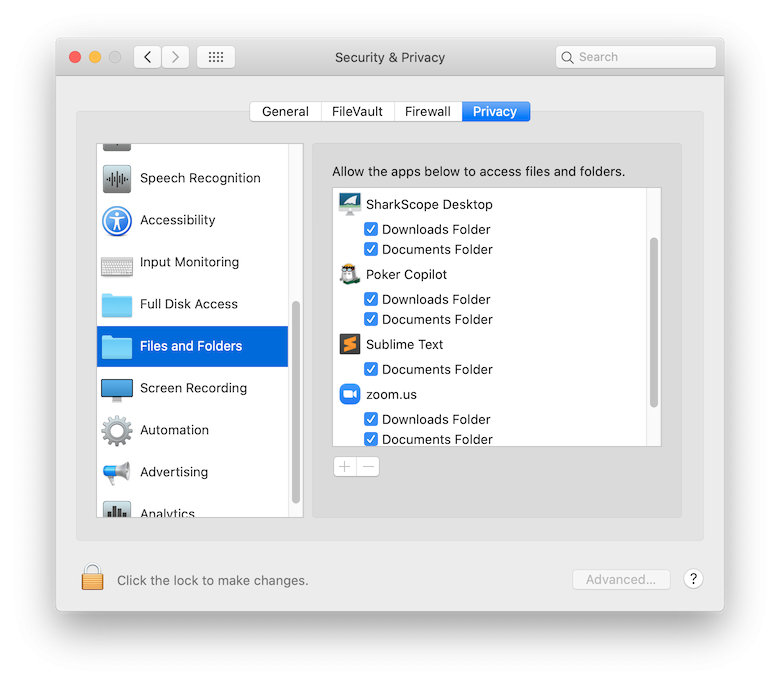
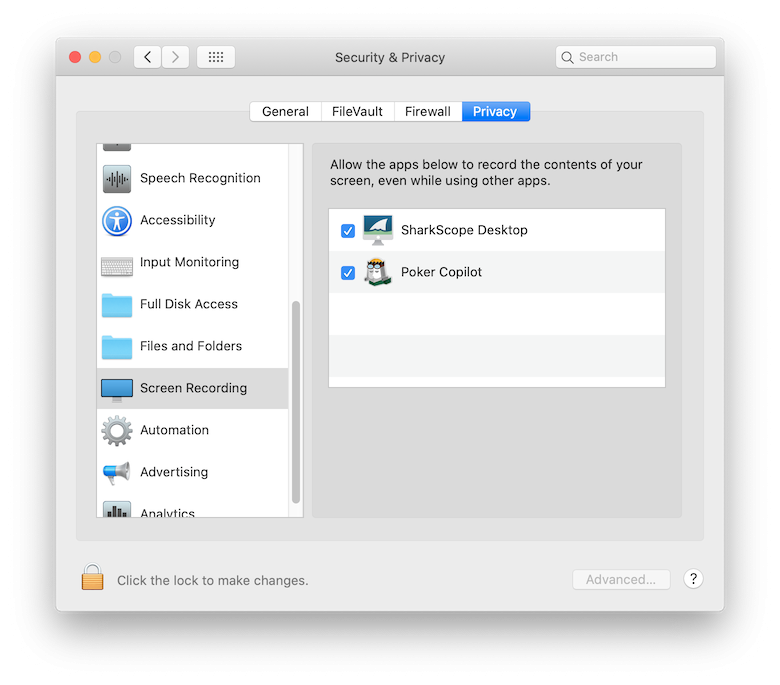
If you are still having trouble on Catalina, please contact us at desktop@sharkscope.com.


