Are you always seeing the “HUD shows after first hand” message when you use SharkScope Desktop? Here are some troubleshooting steps to help solve the problem:
1. Hold’em Manager, Poker Tracker, or any other poker software running? Shut them down until the problem is solved.
SharkScope Desktop happily co-exists with both Hold’em Manager and Poker Tracker. But when trouble-shooting please exit them to eliminate any possible conflicts we haven’t yet discovered.
2. Run one, and only one poker room until the problem is solved.
3. Do not open the table in full-screen mode.
It is easiest to trouble-shoot if only one poker room is running. That helps to focus clearly on whether it is a configuration problem with SharkScope Desktop or with the poker room.
4. Although we do support some poker rooms running in other languages, SharkScope Desktop works best when your poker room is running in English.
5. From SharkScope Desktop’s menu, select “Windows” -> “Diagnostics” on OS X or “Tools” -> “Diagnostics” on Windows.
Does the left hand box contain green lights only? If so, good. If not, click on each “red light” item and follow the instructions that appear. Once all lights are green, restart your poker room, and then restart SharkScope Desktop.
6. Does “Windows” -> “Diagnostics” show that your poker room is running?
Does the left hand box indicate that your poker room is running? If not, please send us an issue report, by selecting from the menu, “Help” -> “Report an Issue…”. Make sure to state that which poker room you are using, and that it is not being recognised.
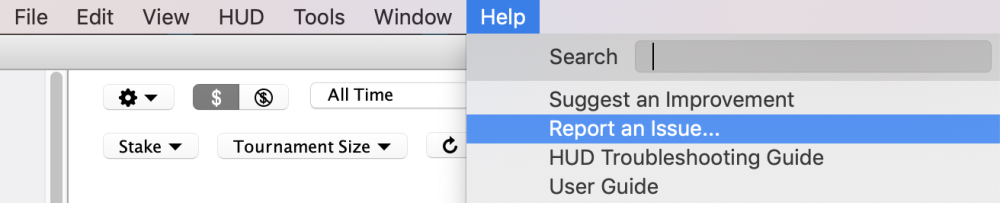
7. Do you use a SharkScope account but you can’t see any SharkScope stats?
Make sure you have linked an active paid subscription.
8. Open a No Limit Hold’em cash table and play a few hands while SharkScope Desktop is running.
Poker rooms are frequently introducing new variants and new tournament structures. But No Limit Hold’em always remains the most popular and most well-supported variant. So it is best to trouble-shoot first with this variant.
9. In SharkScope Desktop’s main window, go to “Ring Games” -> “Recent Hands”.
Can you see the most recent hands you played at the top of the list of hands? If so, is the correct time for each hand in the “Date” column? The time shown should be no more than a few minutes in the past. If the time is incorrect, please send us an issue report, by selecting from the menu, “Help” -> “Report an Issue…”. Make sure to state which poker room you are using, and that the hands are showing the wrong time. Please indicate what time was shown and what time you expected to see (within a few minutes).
10. Got this far? That means SharkScope Desktop is recognising your poker room, and correctly importing your hand history files for No Limit Hold’em hands.
11. HUD now showing? You should now be able to see the HUD showing when you play on the tables. Now we can solve the more complicated problems having eliminated the basic problems.
12. Try to play online poker on your preferred tables, with multiple tables, multiple poker rooms, and multiple poker tracking software running. If problems now start, please send us an issue report while you’re still at the table, by selecting from the menu, “Help” -> “Report an Issue…”. Please use the message box to describe the problem. Make sure to describe as clearly as you can what changes made the problem start.


