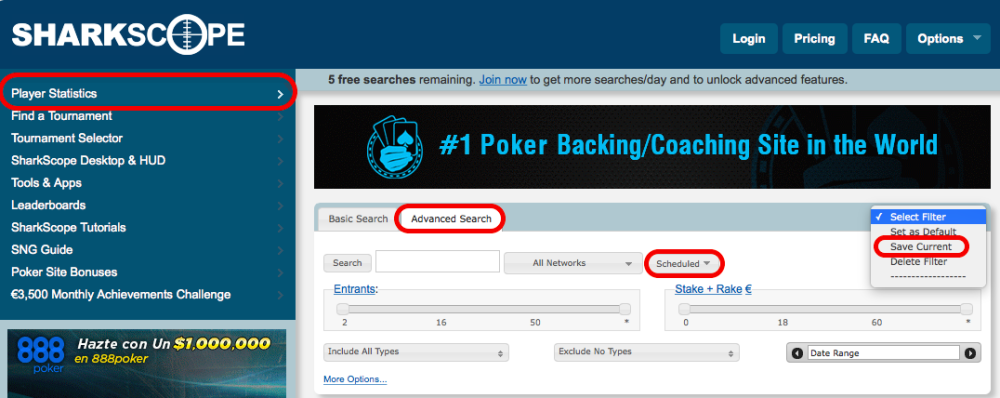The SharkScope preferences panel let you control how SharkScope Desktop interacts with the SharkScope website and the statistics that come from the SharkScope database.
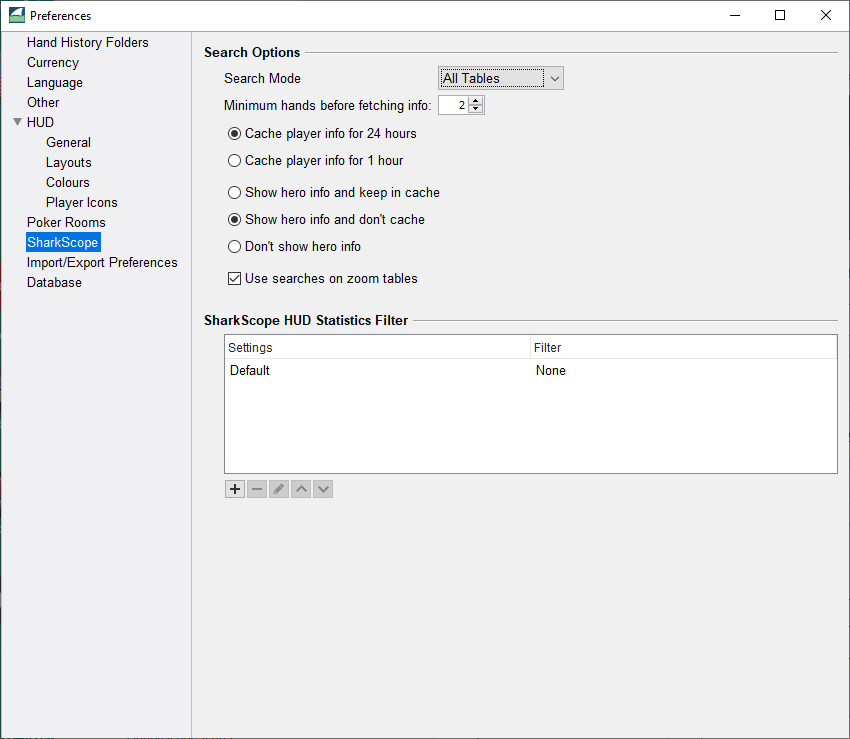
Search Options
Search Mode
By default SharkScope statistics will be shown on all tables. If you want the statistics to only be shown on certain tables you select, choose the On-demand only option and then trigger SharkScope searches in the table’s overlay menu.
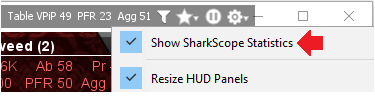
If you’re not interested in seeing SharkScope info for players when you are playing ring games, you should select Tournament only. You can also turn off SharkScope player searches for zoom tables. This applies to both ring games and tournaments. Players change rapidly on Zoom tables, so you’ll use searches at a higher rate than on non-Zoom tables.
Cache player info
To minimise the use of your SharkScope search quota, each villain’s info is only fetched once from the SharkScope database. The information is stored on your computer until either 24 hours have passed since you first saw that villain. Note that if you restart SharkScope Desktop the villain information is fetched again.
If you prefer to see more recent data at the cost of more SharkScope searches, then you can change the Cache player info to 1 hour.
Minimum hands before fetching info
By default, SharkScope info is fetched the first time you see a player. You may like to wait until you’ve played a few hands against a player before fetching the player’s info.
Show hero info
By default, your own SharkScope info is cached with the villain data. If you always want to see the freshest data for yourself, you can choose not to cache your information. SharkScope Desktop will still do its best to ensure it doesn’t use up your searches needlessly, but once it detects updated statistics for you, it will fetch them again.
If you don’t want to see your own SharkScope info in the HUD, then select Don’t show hero info
SharkScope HUD Statistics Filter
On the SharkScope website, you can create some filters to choose how the data you see is shaped. Here in the preferences, you can set specific filters to be applied to the stats you see in the HUD. You can set a filter to be used for a specific table size or poker variant.
More info here.
Here’s how you create a filter on the SharkScope website:
After creating it, you’ll be able to select this filter in SharkScope Desktop.